Whether you’re going on a trip and won’t have access to your phone’s data or you want to stay offline while meandering in your hometown, Google Maps has got your back.
You may not know this, but by turning off your data and keeping your location services on, you will still be represented by the blue dot on the map. That means you can download maps and access them with most of the usual features, and get turn by turn directions without using any data.
We will show you how to make use of Google Maps offline step by step: 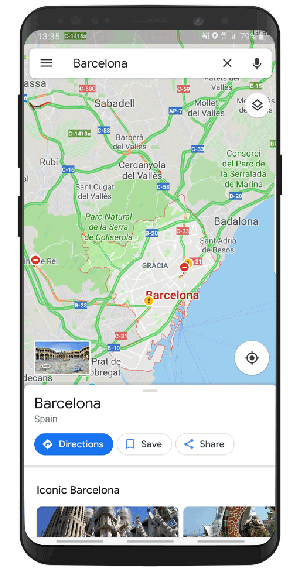
- Choose the city you’re going to and tap on the name of the city to bring up the options menu
- Click on the three dots in the top left corner (if you have an iOS device, you'll have a download tab in the bottom)
- Choose how much you want to download by zooming in and out and download
- You can access your offline maps in menu and change the name for an easier access
Some tips to know:
When going through this process we would suggest being connected to WiFi, especially if you are downloading a big area of the map.
Like any download, the offline maps will take a lot of space on your phone, so don’t download an area bigger than what you need, and make sure you have enough space.
At the moment, offline maps do not support biking and walking routes, however, you can use driving directions and still access businesses information.
Finally, the maps need to be updated every 15 days or they will be deleted from your phone. You can easily choose the option for automatic download, which will make sure your map stays updated anytime you are in range of WiFi.
Did you know that Google Maps also keeps track of your flight and hotel reservations? Click on the button below to read the full story.

.png?width=220&name=Google_Premier_Partner%20(1).png)